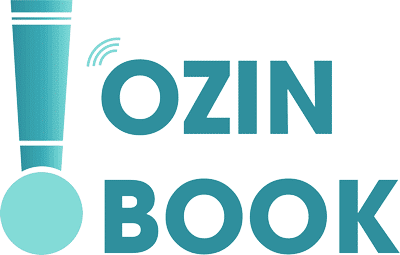You can sync all or a selection of your audiobooks on your Mac to your device.
See Intro to syncing your Mac and your devices.
Sync audiobooks to your device
- Connect your device to your Mac.You can connect your device using a USB or USB-C cable or using a Wi-Fi connection. See Sync content between your Mac and iPhone, iPad or iPod touch over Wi-Fi.
- In the Finder
 on your Mac, select the device in the Finder sidebar.
on your Mac, select the device in the Finder sidebar.

If you connect your device to your Mac using a USB cable and don’t see the device in the Finder sidebar, see If your device doesn’t appear in the sidebar.
- Click Audiobooks in the button bar.

- Select the “Sync audiobooks onto [device name]” tick box to turn on syncing of your audiobooks.With the tick box selected, syncing is set to transfer all your audiobooks to your device.
![Sync audiobooks between your Mac and iPhone, iPad or iPod touch 5 The “Sync audiobooks onto [device]" tick box is selected. Below that, “All audiobooks” is selected to the right of Sync, above “Selected audiobook”.](https://ozinbook.com/wp-content/uploads/2023/02/68918d33abff26a9304ea7db017aba54.png)
- To sync a selection of audiobooks, click “Selected audiobooks”.
- Select the tick boxes for the individual audiobooks you want to sync in the Audiobooks list. Deselect the tick box for any audiobooks you don’t want to sync.
- When you’re ready to sync, click Apply.
You can choose to sync your Mac and your device automatically whenever you connect them. See Turn automatic syncing on or off on Mac.
Before disconnecting your device from your Mac, click the Eject button  in the Finder sidebar.
in the Finder sidebar.
Remove automatically synced audiobooks from your device
To remove an unwanted audiobook from your Mac and device, delete the audiobook from your Mac and sync your device.
To remove an audiobook from just your device while keeping it on your Mac, follow these steps:
- Connect your device to your Mac.You can connect your device using a USB or USB-C cable or using a Wi-Fi connection. See Sync content between your Mac and iPhone, iPad or iPod touch over Wi-Fi.
- In the Finder
 on your Mac, select your device in the sidebar, then click Audiobooks in the button bar.
on your Mac, select your device in the sidebar, then click Audiobooks in the button bar. - In the Audiobook list, deselect the tick box of the audiobooks you want removed.
- Sync your Mac with the device.
WARNING: If you delete an automatically synced item from your Mac, the deleted item is removed from your device the next time you sync.
Before disconnecting your device from your Mac, click the Eject button  in the Finder sidebar.
in the Finder sidebar.